Adding custom fields with info allows you to enrich and customize personalization of your emails.
Default prospect fields in Snov.io are the following:
First Name, Last Name, Email, Industry, Country, Location, Position, Company Name, Company Website, Social URL.
If you upload your list of prospects with additional data, you can use this information to personalize your email copy.
Here’s a step-by-step guide on how to add custom prospect fields on top of default Snov.io fields:
![]() Add a new custom field
Add a new custom field
- Click the Add a new custom data field button at the top menu to open the Custom Prospect Fields page.
![]()
- Type in a custom field name
Field name should correspond to a column name from your import sheet.
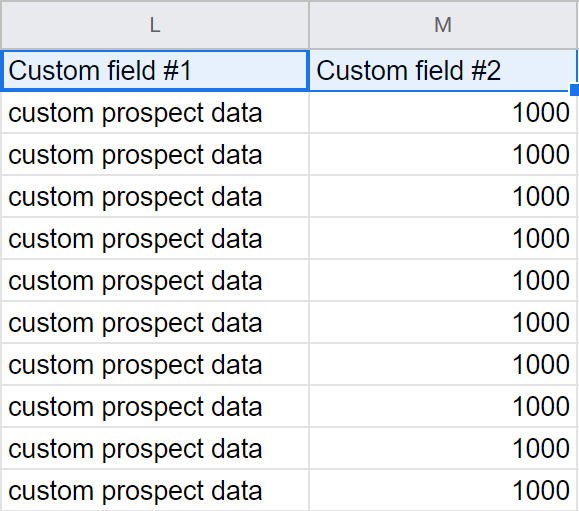
- Select a field type
Choose String for text, Number for numerical figures, Date for date formats.
![]() Add values to custom fields
Add values to custom fields
You can fill custom fields with data in two ways:
- Import a prospect sheet
Upload a list of prospects and map custom fields on your sheet to custom fields in Snov.io.
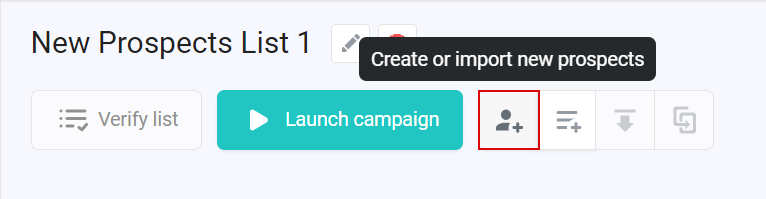
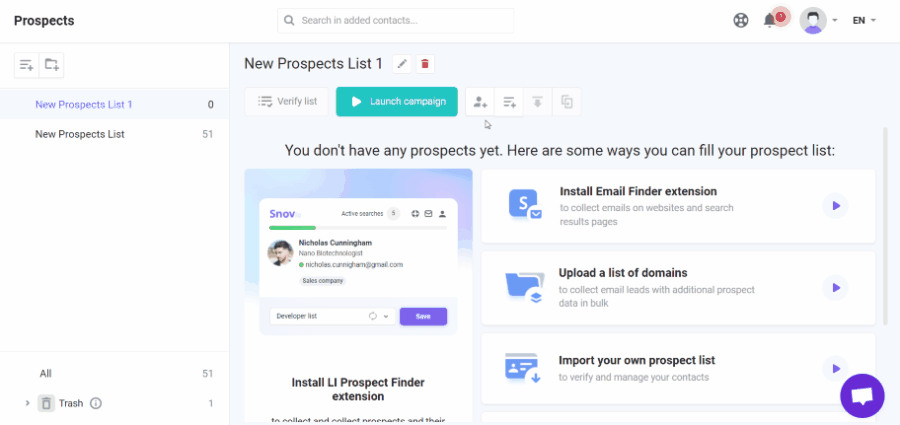
Tip: during import, you can quickly create and map a new custom field.
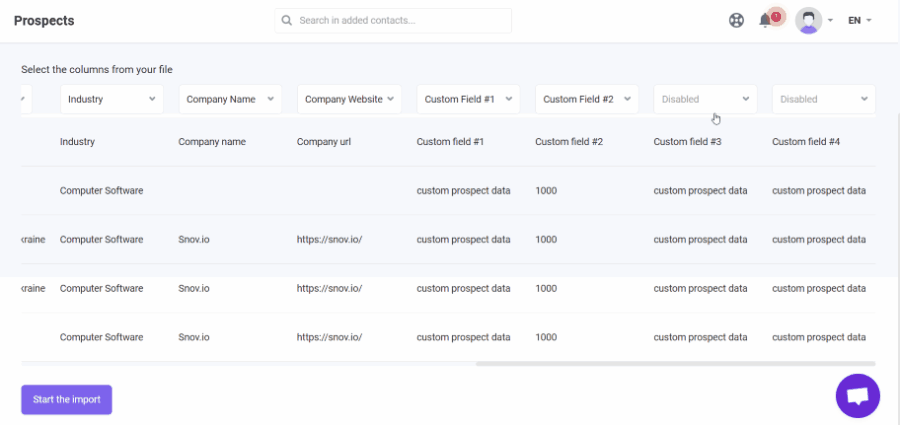
- Add custom field value to a prospect
You can also add a value to a custom field when creating or editing a prospect profile.
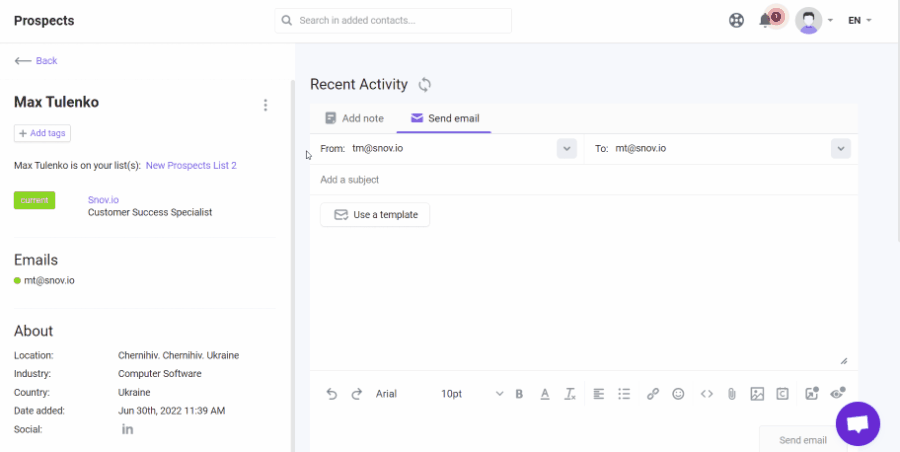
Important notes:
- You can edit a custom field name after adding it, but you cannot change its type
![]()
- When you edit or delete a field, your prospects will be updated accordingly
- When you add custom fields to one prospect list, they become shared across all your prospect lists
- You cannot delete a custom field used as an email variable in drip campaign
- You can create up to 30 custom fields
- Custom field content is limited to 255 characters
![]() Use your custom variables in campaign email
Use your custom variables in campaign email
After creating custom fields, they become available as email variables to use for personalization.
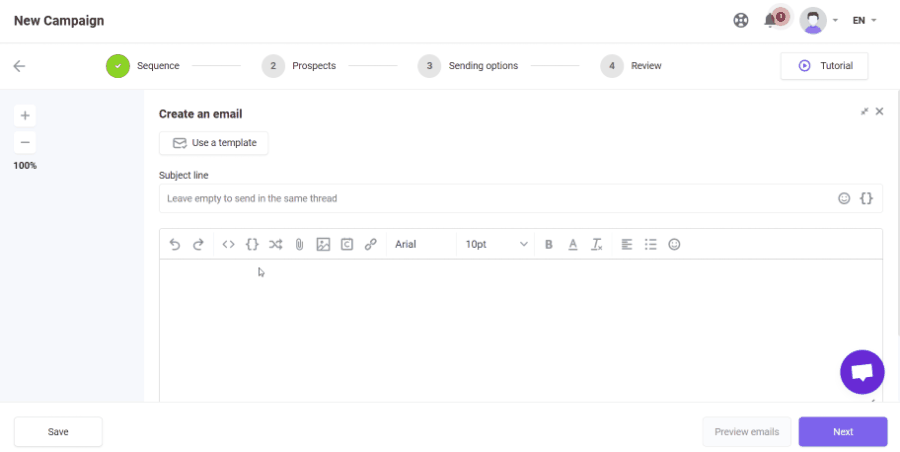
Learn how to add system and custom variables while composing your drip campaign.
Would you still like our help? Contact our support team at any time at help@snov.io.
 Add a new custom field
Add a new custom field 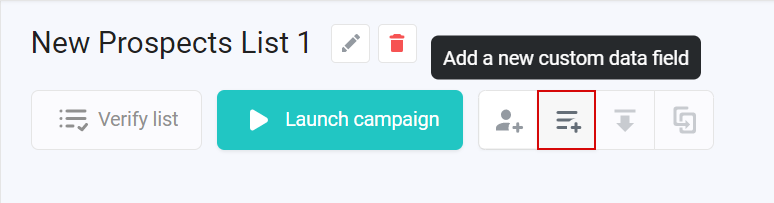
 Add values to custom fields
Add values to custom fields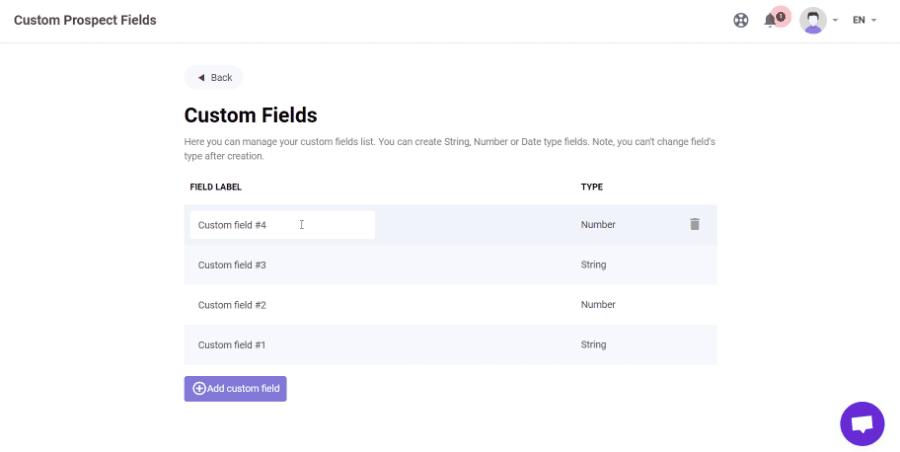
 Use your custom variables in campaign email
Use your custom variables in campaign email