The key to a successful email marketing campaign is personalized communication.
Using variables you can personalize emails easily without inputting personal information manually for each of your recipients.
This is even more effective if your recipient list is sizeable. For example, you can include your recipient’s name, job position, or company name in your email copy – all in an automated way!
This approach makes your recipients feel valued and makes your email content relevant and personal.
Here’s our guide on how to use email variables in Snov.io:
![]() Adding variables to an email
Adding variables to an email
Open the Email Drip Campaign editor, add the Email element to the sequence and start composing your message.
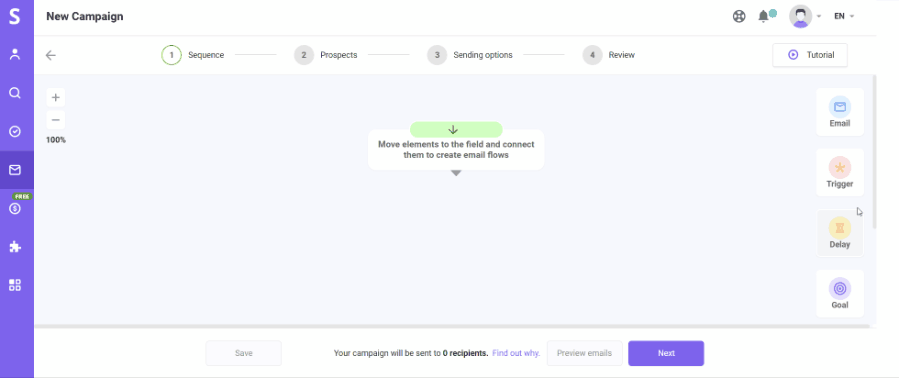
There are two ways you can add a variable to your email text:
- From a drop-down variables menu
Click the Add personalization variable button in the email editor tools menu to open a drop-down list of variables.
The list contains all available variables (system and custom). Choose the email variable you need.


- By typing it directly into the email text
If you’d prefer to type the variable manually, you can do so. Make sure you keep the correct formatting: note the use of {{double braces}} on both sides of the variable.
Here’s some examples of a correct variable format:
- {{first_name}}
![]()
- {{company_name}}
![]()
- {{position}}
![]()
A variable will appear as plain text if its formatting is not matched.
To prevent mistyping, we will highlight a variable in red  when it has no corresponding field, meaning that the variable doesn’t exist or its name is wrong.
when it has no corresponding field, meaning that the variable doesn’t exist or its name is wrong.
If you see a red variable in your email, delete it or edit its name.
If you see a purple variable icon ![]() , it means the variable is correct and ready to use.
, it means the variable is correct and ready to use.
Before starting your campaign, make sure all your variables are highlighted in purple.
Important notes:
- Variable contents are pulled from fields in a prospect profile
- Variable names should correspond to the field name from a prospect profile
- If the required field is empty, you can use a fallback as a replacement.
For example, if you add Hi, {{full_name: there}} variable to an email, it will resolve as Hi, John Smith if the name is mentioned in the profile, and as Hi, there if the name is empty.
![]() Managing missing variables
Managing missing variables
You can define how a drip campaign will handle a missing variable information scenario.
After you’ve done composing your email, go to the Prospects step in the drip campaign editor.

Scroll down and find these options:

- Send it to the To check list
If a prospect’s profile from your list is missing required details, the drip campaign won’t start until you add variable information manually on the To check list.
- Send campaign anyway
If a prospect’s profile from your list is missing required details, the variables will resolve into a fallback content if it’s filled in. If it’s not, the drip campaign will start anyway and put a blank space instead of a variable.
![]() Types of email variables
Types of email variables
Email variables are divided into two categories:
- System variables
A list of variables embedded into Snov.io by default.
They are: Full name, First name, Last name, Country, Industry, LinkedIn URL, Facebook URL, Twitter URL, Position, Company name, Company website
- Custom variables
Adding a custom field with personal data to your prospect list makes it available to use as a personalization variable.
Learn how to add custom fields here.
Would you still like our help? Contact our support team at any time at help@snov.io.
 Adding variables to an email
Adding variables to an email

 Managing missing variables
Managing missing variables Types of email variables
Types of email variables