While registering with Snov.io, you may choose to create an account in two ways: using your email address and password or by logging in via your Google account.
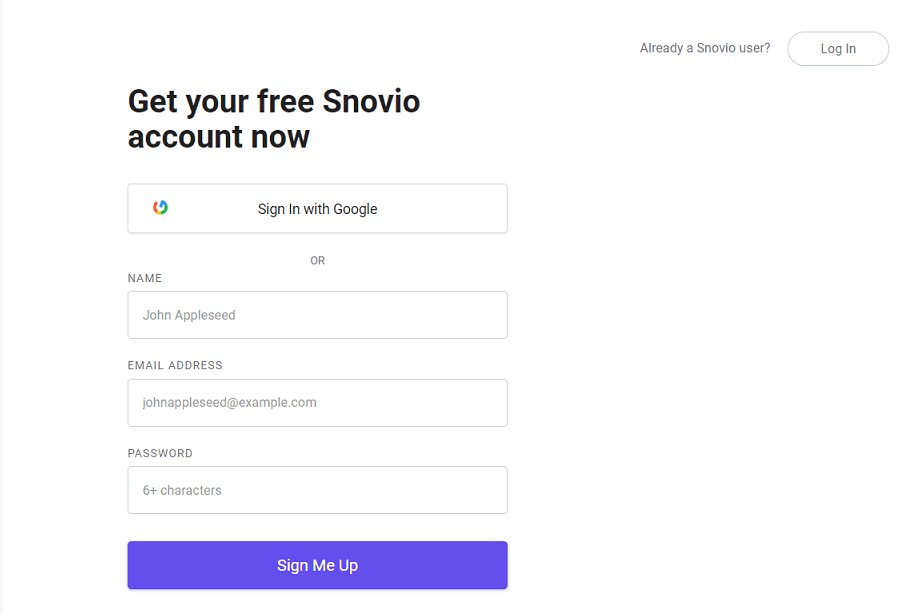
If everything is okay, you will see the following message:

Follow the instructions in the email to log into your newly created account.
Once you sign in, click on your user icon and go to Account to find the main control center to manage your account.

There you will see the following tabs:
- Overview
- Email Accounts
- Do-not-email List
- Search Settings
- API
- My Team
- Orders
- Transactions
- Integrations
- Affiliate Program
Overview
In the Overview tab you can:
- Check your plan balance of credits and recipients
- Control your billing period
- Enable/disable automatic renewal for your plan
- Add your Wallet address to pay with tokens
- Change your password
- Delete your account

Email Accounts
In the Email Accounts tab you can add one or more sender accounts to start sending with Snov.io’s Email Drip Campaigns. To do this, select an email account type – Gmail or SMTP and choose an account to connect. You can add as many email addresses as you want. There is no limit.
Check out how to set up an SMTP or Gmail sender account for more details.

Do-not-email List
Do-not-email List allows you to avoid sending emails to particular email addresses or domains you don’t want send your emails to. Add emails or domains individually or from the uploaded file and your Email Drip Campaigns will never go to them. You can remove emails from the Do-not-email List if necessary.

Search Settings
In the Search Settings tab you can set Email Finder search parameters according to your preferences and needs.

If you need to perform a search with specific parameters, uncheck unnecessary boxes.
Snov.io search starts with checking current jobs and personal emails. Once we receive the necessary email, the search is stopped.
If Snov.io couldn’t find an email that meets the parameters, we will try to find it by alternative current job domains, previous jobs, then through links from profiles. When Snov.io is not able to find an email of a prospect and you select “Add generic email contact to prospect” option, we add a generic email contact like info@example.com used by a company where the prospect is currently working.
Alternatively, you can search for an email address only. To do this, uncheck the following option:

If you need more information about the prospect, please leave this box checked.
API
In the API tab you can find your API User ID and API Secret keys. Find out more about Snov.io API methods.
My Team
With Snov.io, you have an option to add team members to your account. It allows you to share credits among team members and manage the team. This option is located in the My Team tab. Enter emails of future team members to send them an invitation to join.

Orders
You can see all your orders and their status in the Orders tab.

Transactions
Here you can control your credit expenses. Filter your steps by transaction type, date and see where you spent your credits.

Integrations
Integrate Snov.io with other platforms in the Integrations tab. Snov.io currently offers Pipedrive and Zapier integrations, with more coming soon.

Affiliate Program
In this tab you can sign up for Snov.io Affiliate Program and grow your passive income by sharing your referral link with those who are looking for a sales solution like Snov.io. You can find out more about the Snov.io Affiliate Program here.















