As you go through this guide, you will learn how to find leads that match your ideal customer profile criteria – based on location, job title, industry, skills, and more.
The Database Search tool is your gateway to Snov.io’s expansive lead database.
You can collect a list of leads with the potential of becoming your customers after you engage with them through Snov.io’s automation tools.
Lead profiles you find in our database are enriched with pre-verified email addresses, LinkedIn profiles, and additional data for personalization.
Before you start: Determine your ICP.
Searching for leads should always begin with creating your ideal customer profile (ICP) – someone who is more likely than others to close a deal with you.
If you don’t have the characteristics of your ICP, follow the steps outlined in the first chapter of this article.
The ICP is a set of details that describe the people or companies who can get the greatest value from your offer and become your long-term clients.
After researching your target audience, you’ll have several different ICPs like these:
- UK/Computer software/50-200 employees, Sales Representatives
- USA/E-commerce/100-500 employees, Marketing Managers
- France/Consulting/10-50 employees, HR Directors
You’ll use these attributes as parameters for your database search.
Now, let’s overview the search setup process:
Step 1: Open Database Search and apply filters
To open the search setup page, choose Database Search in the Find Leads menu of your Snov.io account.
Next, apply search filters. There are two categories of filters:
(1) People filters: where you specify prospect details, like location and job title.
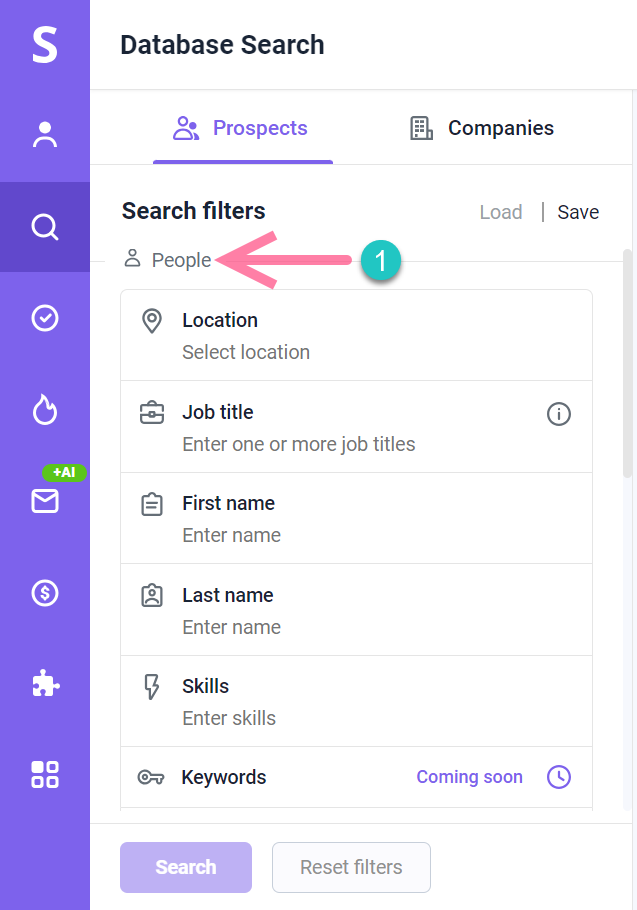
(2) Company filters: where you specify attributes related to the company where the prospect works, like industry and company size.
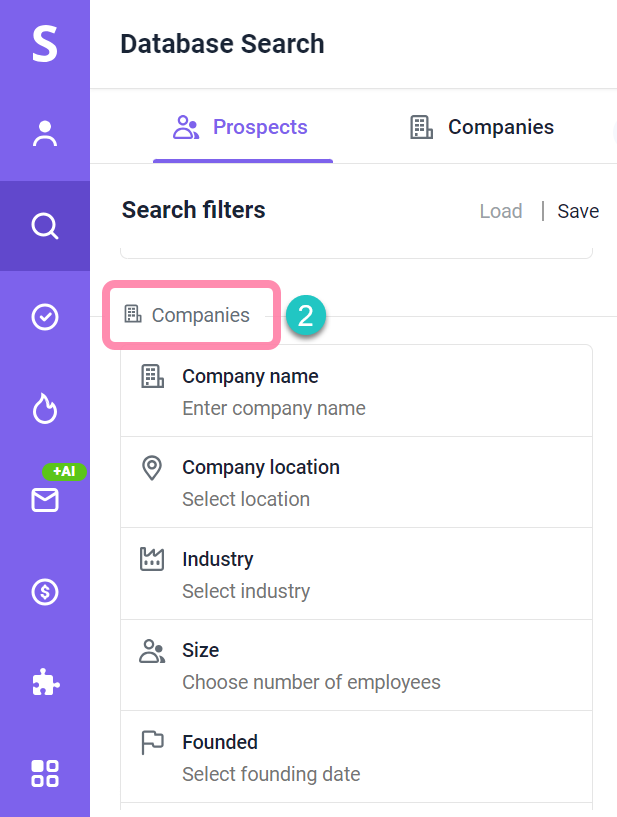
There are also 2 types of filter parameters:
- Include: means that selected attributes will be included in search results.
- Exclude: means that selected attributes will not be included in search results.
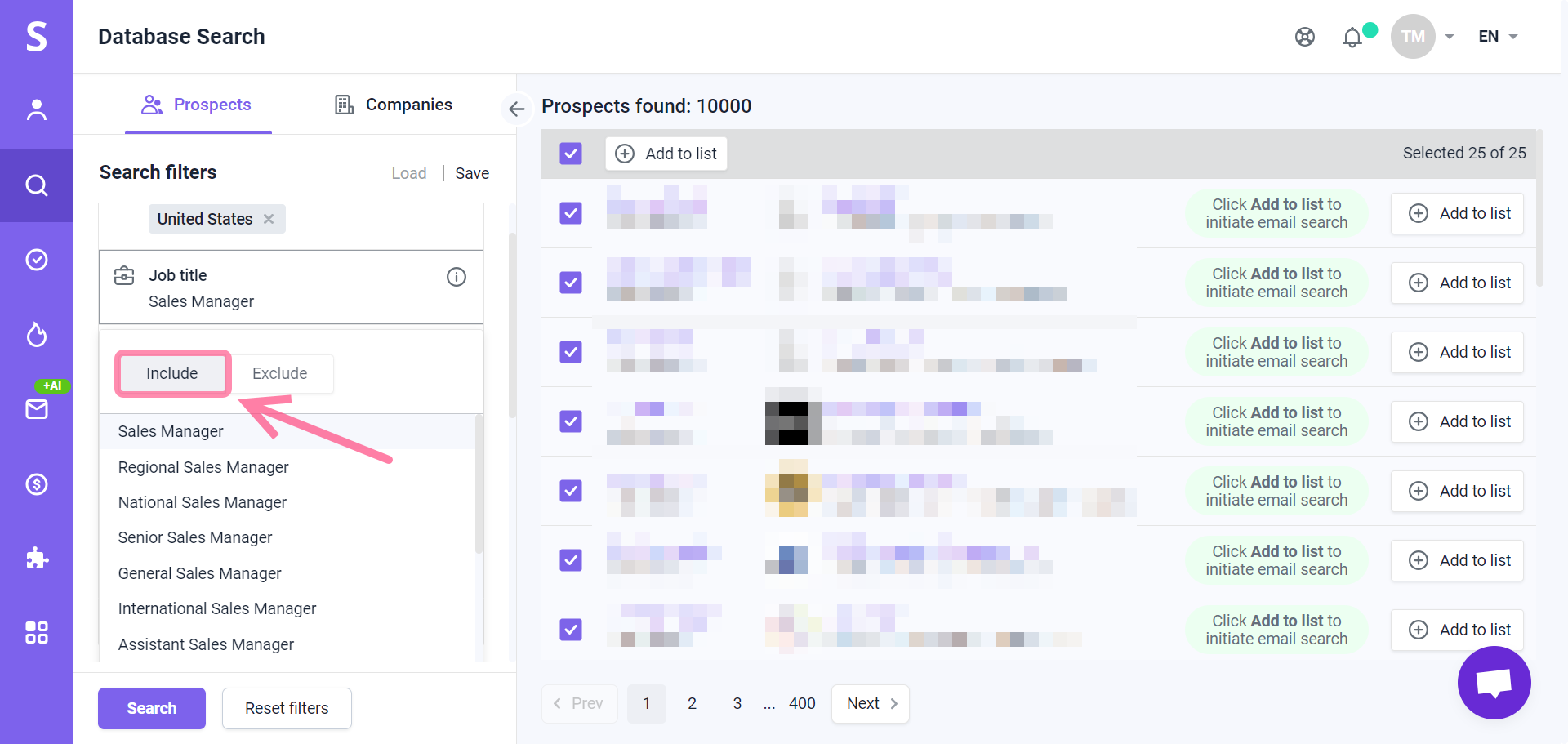
Note: You can add multiple attributes to each filter to match your ICP more precisely — up to 10 unique parameters per filter. For example, you can include 10 job titles per search.
This is helpful when you need to cover multiple locations or add a few similar job titles to encompass a broader lead base.
Step 2: Start search and save results
Once you’ve applied filters, click the Search button.
Search results are displayed in pages, each containing 25 prospects.
Select the whole page (25 prospects) at once by checking the box at the top left. Click Add to list to save the selected prospects to your list.
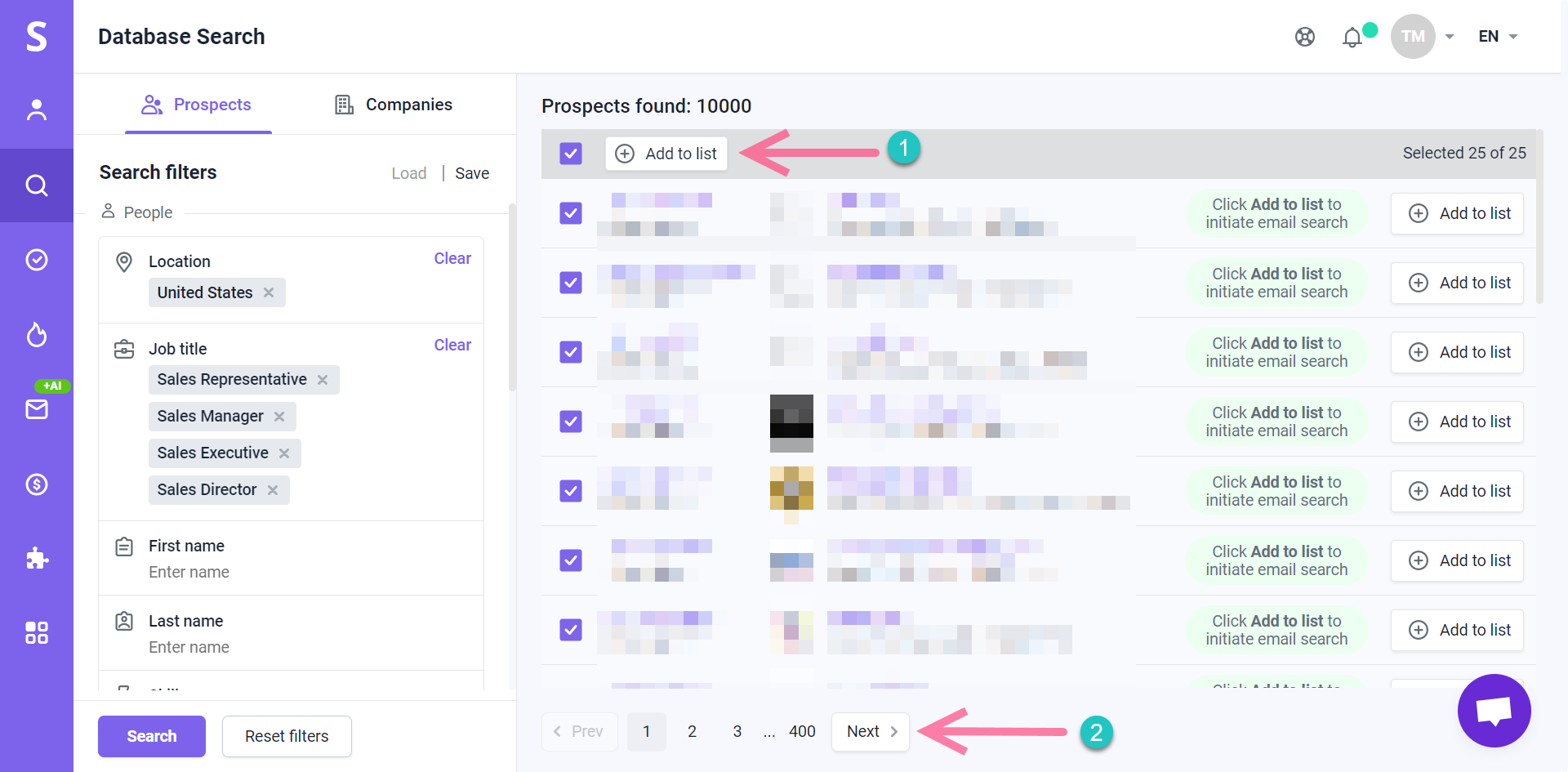
To view and save additional prospects, click Next at the bottom of the page to access the subsequent page of search results.
As you do more database searches, they are recorded in the Recent searches section on the right.
You have the option to Save your recent searches along with their filters.

Under Saved searches section, click on a search entry to review its details and reload its filters into your current search parameters.
This allows you to quickly repeat the search with the same filters and save additional prospects who share those attributes.
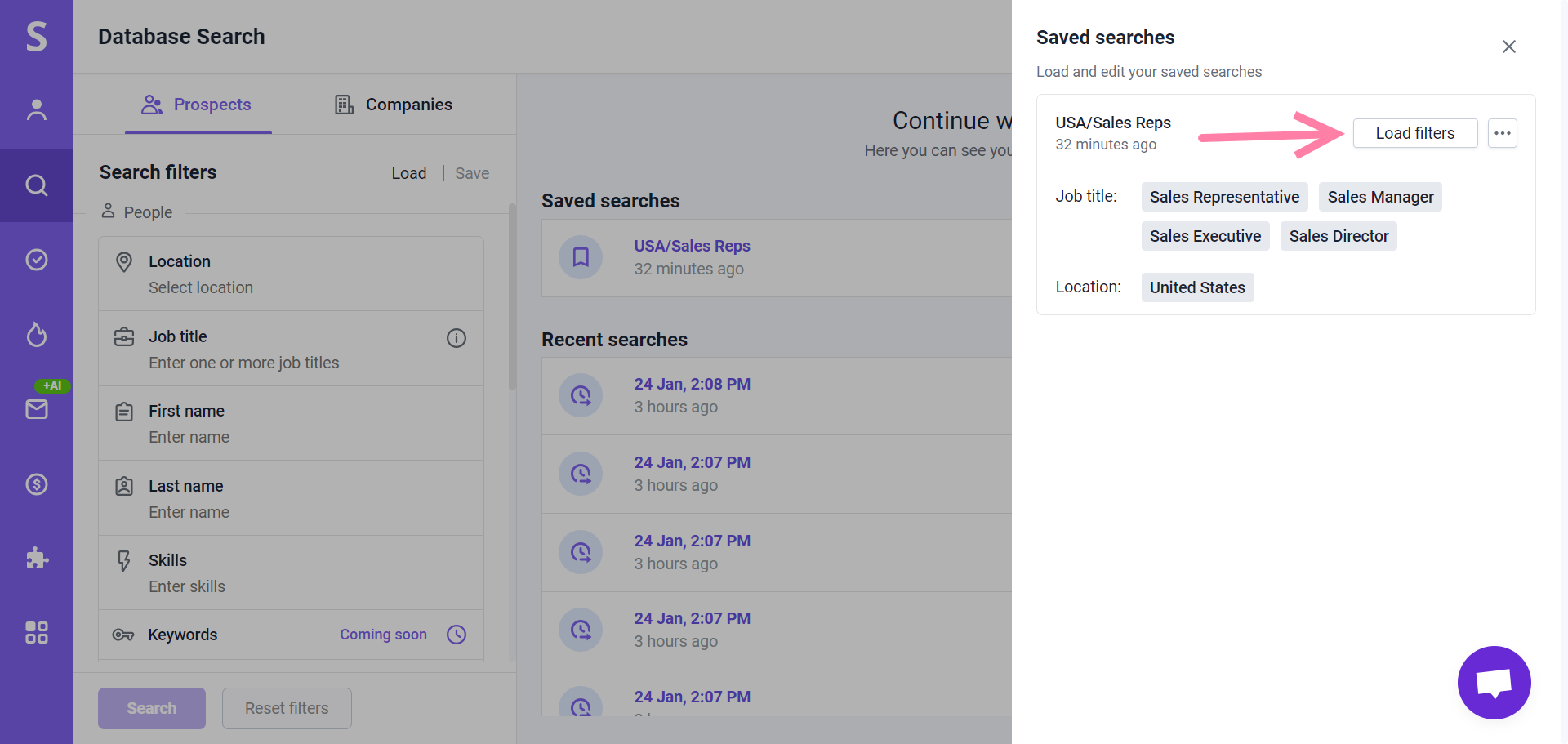
What’s next:
Now that you’ve collected a list of leads that match your ICP, the next step is to engage with them using Snov.io’s automated sequences.
Read how to set up sales engagement campaigns in this article –>
FAQs
1. How much credits you spend using Database Search?
Adding 1 prospect to your list costs 1 credit.
2. Are there any limits as to how many prospects I can find?
Each search request in Snov.io’s database has a maximum limit of 5000 prospects or companies for your convenience.
When it comes to saving prospects, you have the option to save them page by page, allowing you to focus on the most relevant ones.
However, when it comes to companies, you can take advantage of the ability to save all 5000 of them in one go.
Free Trial Plans
- With a free Trial plan, a single search request can provide up to 25 prospects or companies.
Premium Plans
- Premium plans allow you to see all results and collect all available prospects and companies that match your search criteria.
3. How many prospects and companies do you have in your database?
Our database is constantly updated and the number of leads it contains is constantly growing. Based on recent statistics, there are over 550 million prospects and 75 million companies in our database.
If you have a question that we haven’t covered, feel free to reach out to our Customer Care team. You can contact us at help@snov.io or through live chat. We’re here to assist you!